Reviewing 365 Phishing Reports
10th July 2023 | Modified: 19th September 2023Categories: How-to guide
Table of Contents
In this guide, it will cover how to view the 365 phishing reports as well how to check who has completed training if they have been caught out by a phishing simulation.

How to Access the Reports
First you will need to navigate to the 365 Security Centre (Click here)
This will prompt you for a page similar to the screenshot below:
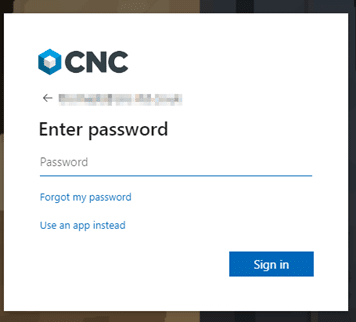
Enter your 365 username and password as well as completing the MFA.
Attack Simulation Landing Page
Once logged in you will see this page.
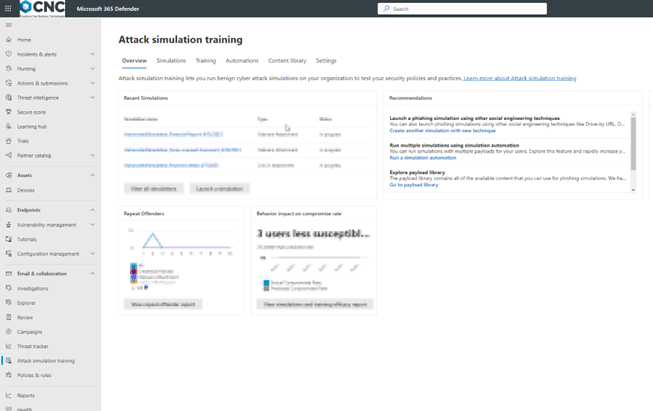
Now navigate to Simulation in the top left and you will see a page that shows all your current simulations you have running.
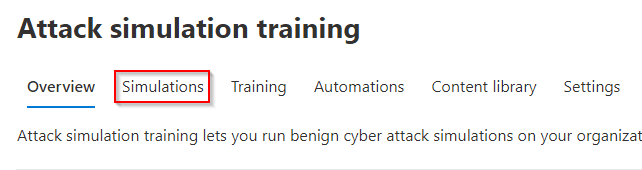
Reviewing all Your Simulations
To see more details about a particular simulation, the amount scheduled, in progress, completed or failed.
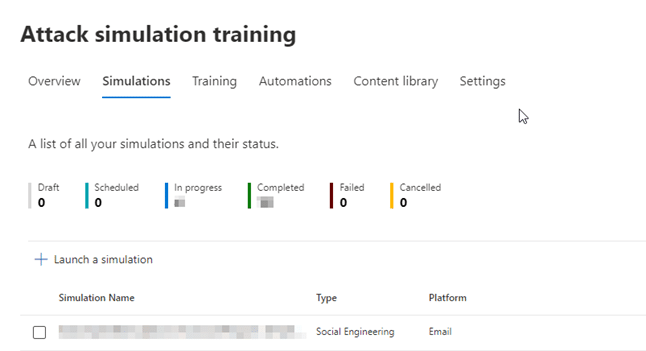
This page also shows you an overview off every simulation you have running / scheduled to run.
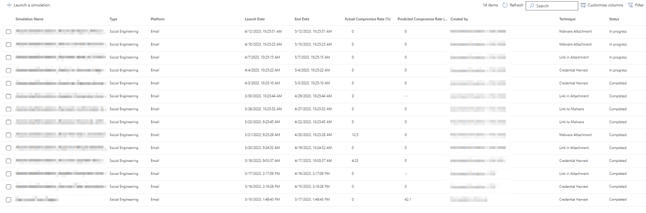
Reviewing Individual Simulations
This page shows you a general summary of the simulation.
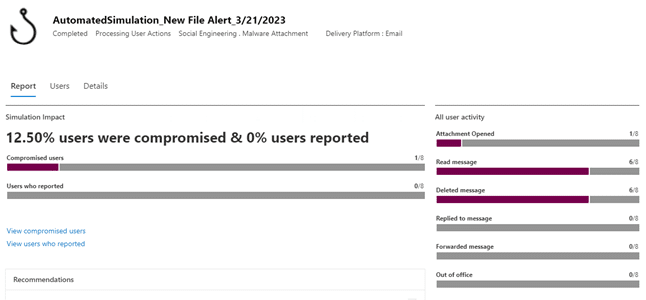
On the left it shows a graphic on the % of people that were compromised, how many people opened the fake attachment (if relevant), read, deleted, replied or forwarded the message. It will also show if it got delivered or if the person had an out-of-office on.
On the right of the screen shows the number of people that have completed the training that gets automatically assigns and how long it took for people to be phished if they were caught.
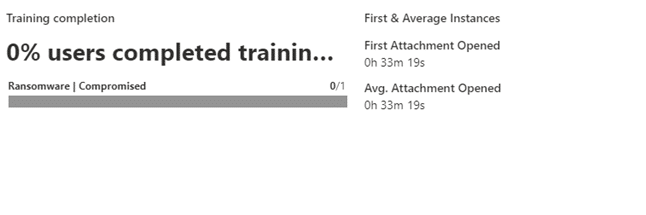
For more in details information about the targets, click on the users tab along the middle of the page and it will show you who was in this simulation as well as more information on the training status and dates they were compromised on.
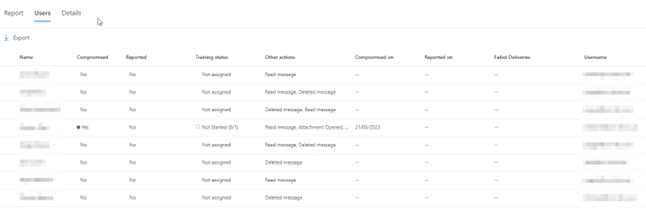
Simulation Coverage
To review the coverage of your organisation you can go back to the home page by clicking Overview along the top of the page.

From here you can select View Simulation coverage report from the drop-down option as shown in the screenshots below:
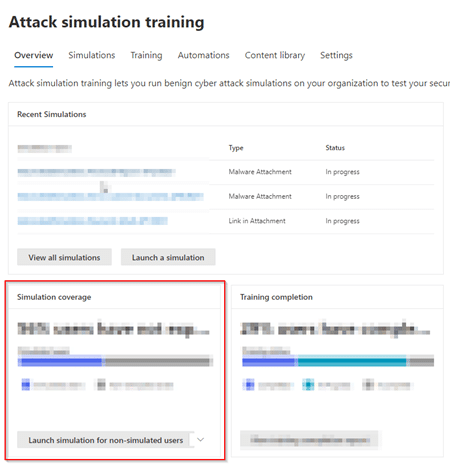
On this screen you can see all the people that have been targeted, how many times they have been compromised and the date of the last simulation.
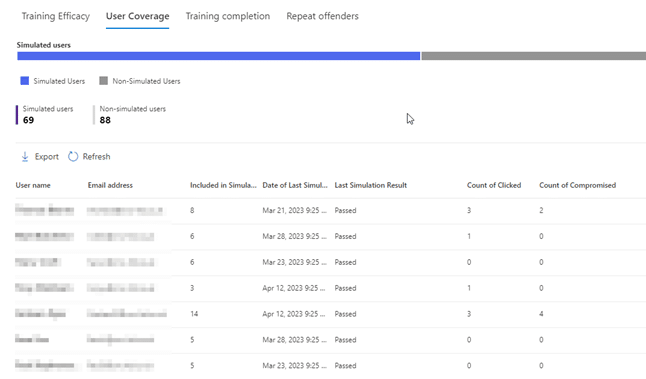
Training
From the User coverage page you can select Training Efficacy which will take you to the following page, here you can see the predicted and actual compromised rate of simulations that have run so far in your organisation.
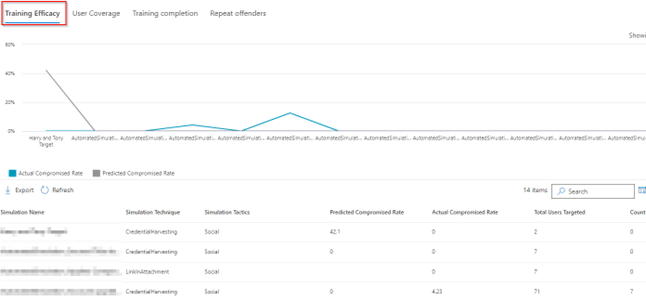
You can view training completion by clicking the tab along the top of the page.

On this screen, you can see which training courses have been carried out by whom as well as whether they passed or failed the last simulation.
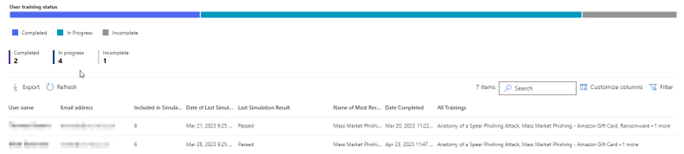
Repeat Offenders
You can view the Repeat Offenders screen by navigating via the tabs at the top.

Here it allows you to view people that have fallen for simulations multiple times and if so, which simulations.
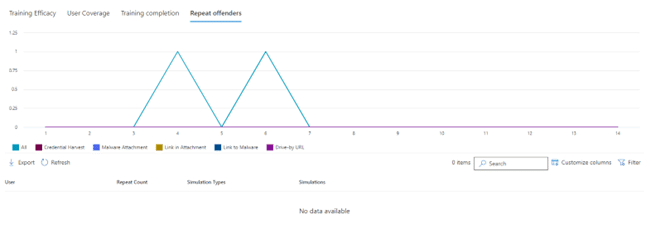
In conclusion
Now you should be able to navigate and use the information on these security pages to see how well your company is performing in your phishing simulations.

