Microsoft 365 Email Encryption
28th June 2023 | Modified: 19th September 2023Categories: How-to guide Office 365
Table of Contents
Although many people don’t realise it, an email is not a secure communication medium by default.
Think of it like writing on a postcard and then posting it. Along it’s journey to the recipient anyone can read the contents.

Microsoft 365 email has the ability to encrypt messages and send them securely to a recipient, regardless of whether they use Microsoft email or not. In this guide we’ll take a look at encrypted emails.
To access message encryption you require an Office 365 Enterprise E3, Office 365 E5, Microsoft 365 Enterprise E3, Microsoft 365 Enterprise E5 or Microsoft 365 Business Premium licence.
Business Basic, Exchange Online Plans 1 & 2 can also be enabled for secure messaging with the addition of the Azure Information Protection Plan 1.
Encrypt in Outlook
Create your email as normal in Outlook.
Locate the and select the Options menu.
To encrypt the current email message click Encrypt.

A legend appears at the top of your message confirming encryption is active.
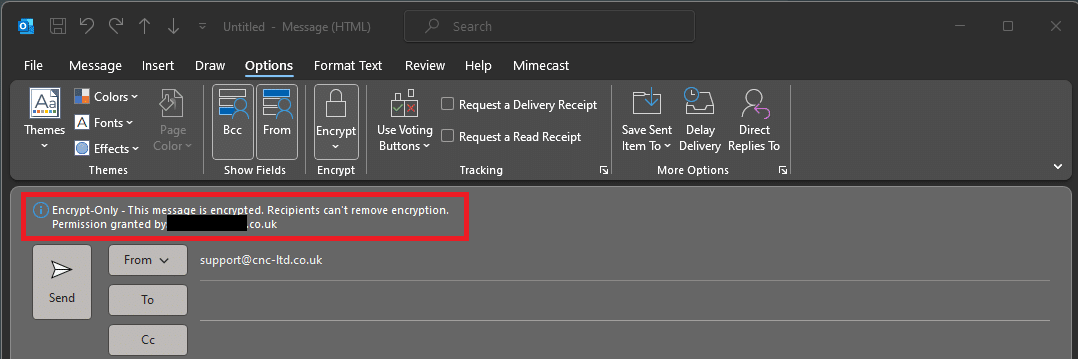
Additional Options
If you click on the arrow head at the bottom of the Encrypt button you will reveal futher options.
With these options you can prevent recipients from forwarding your message and allow them to view only with no options to edit, copy or otherwise interact with it.
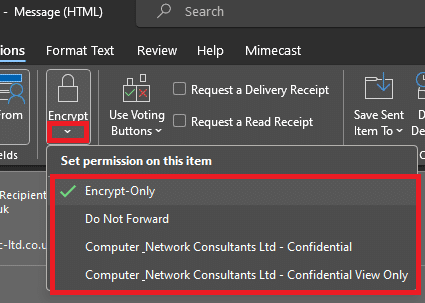
Outlook Webmail Encryption
If are accessing your email via OWA (Outlook Web Access), fear not as you can also access encryption from here as well.

A legend appears at the top of your message confirming encryption is active.

Further encryption options are available as with the Outlook desktop version.
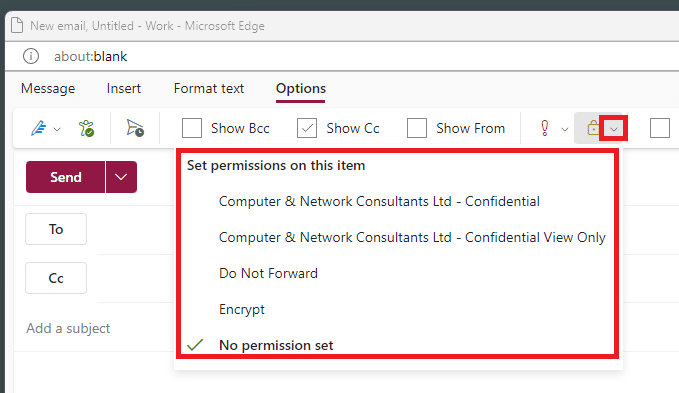
Receiving an Encrypted Email
When you receive an encrypted email in Outlook it displays in your Inbox as follows.

Open and process the email as normal.
If any other restrictions have been placed on it such as do not forward you will see the following
Email with Restrictions
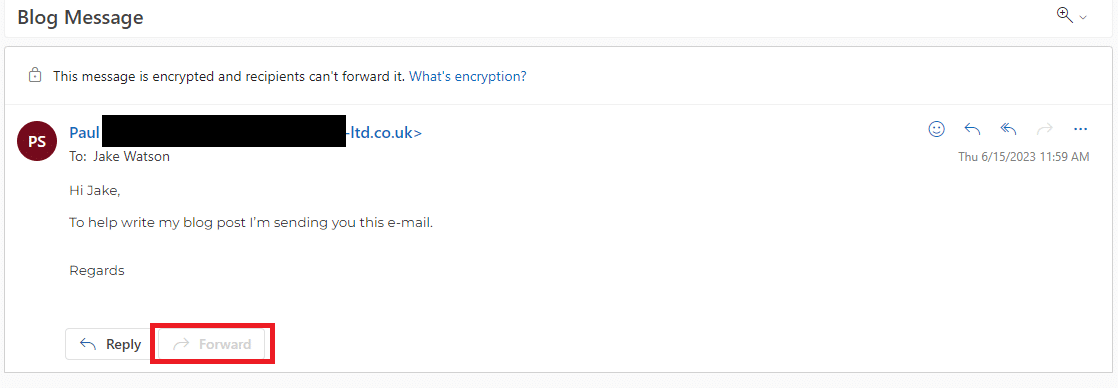
In this example the option to prevent forwarding of the message has been selected as well as encryption.
In conclusion
You should never assume email is safe and secure. In a world where we increasingly share our information over email end to end encryption ensures the personal and private information you share remains just that.

